You are looking for information, articles, knowledge about the topic nail salons open on sunday near me how to bypass google lock on samsung s9 on Google, you do not find the information you need! Here are the best content compiled and compiled by the Chewathai27.com team, along with other related topics such as: how to bypass google lock on samsung s9 Bypass s9 Plus android 10, Tool bypass Samsung 12, Bypass Samsung s9 google account, Bypass s9+, Frp s9 plus, Frp samsung 2022, Samsung s8+ plus frp bypass 9.0 without pc, Frp s9+
Contents
How do I bypass Google verification on my Galaxy S9 without a computer?
- Make sure you connect with Wi-Fi before you get in Google sign in page.
- Tap on “Email or phone” and keyboard will pop up. …
- Input any letters and hold on these letters to select them. …
- Download FRP APK in your Android phone and install it. …
- Click “…”
How do I remove a Google account from my S9?
- 1 Head into your Settings > Accounts and backup.
- 2 Select Manage Accounts.
- 3 Tap on the Google Account you would like to remove.
- 4 You will then need to select and reconfirm your action by tapping on Remove Account.
Can Google lock be bypassed?
FRP on any Android device is automatically enabled once a Google account is logged in to a device. The only way to get rid of it is by removing the account from the device into which it has been synced.
Is there an app to bypass Google verification?
Bypass FRP Lock is a free Android app created by Techeligible that lets you bypass the Google Factory Reset Protection system on your mobile device. Even with Google Play, it prevents anyone that may have stolen your phone from wiping your data and files clean.
How do I hard reset my Samsung Galaxy S9?
- With the Galaxy S9 powered off, press and hold the “Volume Up” and “Bixby” buttons.
- Continue to hold both buttons, then press and release the “Power” button to power the device on.
- Release all buttons when the Samsung logo appears. …
- Use the volume buttons to toggle the selection to “Wipe data / factory reset“.
How do I factory reset my S9?
- Ensure the device is powered off.
- Press and hold the. Volume up. + …
- While continuing to hold Volume up and Bixby buttons, press and hold the. Power button. …
- From the Android Recovery screen, select. Wipe data/factory reset. …
- Select. Yes. …
- Select. Reboot system now.
How do I remove a Google account from my Samsung after factory reset?
…
Remove Previously Synced Google Account from Android
- Visit Settings and then Accounts. …
- If you have several Google accounts, choose the one you want to remove.
How do I reset my Android phone if I forgot my Google account password?
…
- Tap Security.
- Tap Password.
- Tap Forgot password? Source: Joe Maring / Android Central.
Can you bypass Google account verification after reset?
iToolab UnlockGo for Android will remove bypass Google verification on your device. It’s a professional Samsung FRP and Google verification bypass tool. By connecting your Samsung device to the computer, you can bypass Google verification after factory reset easily.
How do I bypass Samsung factory reset?
Step 1: Download LockWiper (Android) and install it on PC. Go with “Remove Google Lock (FRP)” on the home interface. Step 2: Get a USB cable and connect your device with PC and click “Start”. Step 3: Choose the detailed info of your device and click “Download” to download a data package for your device.
What is FRP lock Samsung?
Factory Reset Protection (FRP), is a security feature on Android devices with Android OS Version 5.1 (Lollipop) and higher. The FRP provides a built-in security feature you are able to use that protects your device and information, including screen locks and data encryptions.
What is the best FRP bypass tool?
- D&G Password Unlocker.
- GSM Flasher Tool.
- Pangu FRP Unlocker.
- FRP Unlocker App.
- FRP Hijacker.
- Advanced Android Box.
- FRP Lock Google Verification Bypass Tool.
What app can i download to bypass Google account?
Pangu is another free app that you can use to bypass your Google Account Lock. It can be used with a variety of different devices such as Motorola, Samsung, and SPD (to name a few). Using this tool is pretty simple, but there are a few things that you will need to do on your phone before it will work.
How do I remove someone else’s Google account from my phone?
- Open your phone’s Settings app.
- Tap Passwords & accounts. …
- Under “Accounts for,” tap the account you want to remove. …
- To confirm, tap Remove account. …
- If this is the only Google Account on the phone, you’ll need to enter your phone’s pattern, PIN, or password for security.
How do I delete an email account from my Samsung Galaxy S9?
- Swipe the home screen upwards.
- Tap Samsung.
- Tap Email.
- Tap the Menu icon.
- Tap the Settings icon.
- Tap the account you wish to delete.
- Tap Remove.
- Tap Remove.
How do I delete a Google account off my phone?
- Open the Settings app, then go to Passwords & Accounts.
- Under the Accounts for section, tap on the email address for the Google account you want to remove.
- Hit the Remove account button.
- Review the new popup, then tap Remove account to confirm your action.
How do I change my Google account on my Galaxy S9?
- From a Home screen, swipe up or down from the center of the display to access the apps screen. …
- Navigate: …
- Tap. …
- Tap. …
- Enter the Gmail address then tap. …
- Enter the password then tap. …
- To continue, review the Terms of Service and Privacy Policy then tap. …
- If presented, tap the.
What to Do for Samsung Galaxy S9/S22 FRP Bypass Without Computer 2022
- Article author: www.tenorshare.com
- Reviews from users: 49350
Ratings
- Top rated: 4.9
- Lowest rated: 1
- Summary of article content: Articles about What to Do for Samsung Galaxy S9/S22 FRP Bypass Without Computer 2022 Updating …
- Most searched keywords: Whether you are looking for What to Do for Samsung Galaxy S9/S22 FRP Bypass Without Computer 2022 Updating galaxy s9 frp bypass without computer, samsung galaxy s9 frp bypass without computer, galaxy s9 frp bypass without computer, galaxy s9 plus frp bypass without computer, How do I bypass Google on my Galaxy s9 without a computer?, How do I bypass Google on Samsung a10 without computer?
Is there any solution to do Samsung Galaxy S9/S22 FRP Bypass without or with computer? Yes. You can read this article with several effective methods. - Table of Contents:
Part 1 Solution on Galaxy S9S22 FRP Bypass with Computer
Part 2 How Do I Bypass Google on My Galaxy S9S22 Without a Computer
Method Two Samsung Galaxy S9 FRP Bypass Without Computer 2020 via Another Samsung Phone
Final Thoughts
FAQs about Samsung Lock Bypass

How do I remove an existing Google Account on my Samsung device? | Samsung Australia
- Article author: www.samsung.com
- Reviews from users: 30150
Ratings
- Top rated: 4.3
- Lowest rated: 1
- Summary of article content: Articles about How do I remove an existing Google Account on my Samsung device? | Samsung Australia Updating …
- Most searched keywords: Whether you are looking for How do I remove an existing Google Account on my Samsung device? | Samsung Australia Updating remove, google, account, samsung, support, gmail account, cloud and accounts, accounts, remove google account samsung, google account samsung, remove google account on phone, remove google account android, google account android, samsung australia, samsung support, samsung support australiaFAQ for Samsung Mobile Devices. Find more about ‘How do I remove an existing Google Account on my Samsung device?’ with Samsung Australia Support.
- Table of Contents:
Related Questions
Thank you for your feedback!
Contact Info
Footer Navigation

How to FRP Bypass Any Locked Android Phone: Easy Guide
- Article author: cellularnews.com
- Reviews from users: 15001
Ratings
- Top rated: 3.3
- Lowest rated: 1
- Summary of article content: Articles about How to FRP Bypass Any Locked Android Phone: Easy Guide Updating …
- Most searched keywords: Whether you are looking for How to FRP Bypass Any Locked Android Phone: Easy Guide Updating An FRP bypass lets you reset your phone without inputting your Google Account password. Have a fresh start with your device with this guide.
- Table of Contents:
Inside This Article
What is FRP Bypass and How It Works
How to FRP Bypass Google Lock on Any Android Phone
Takeaways on Bypassing FRP
Related Post
Related Posts
Featured
Buying Guides
Please accept our Privacy Policy
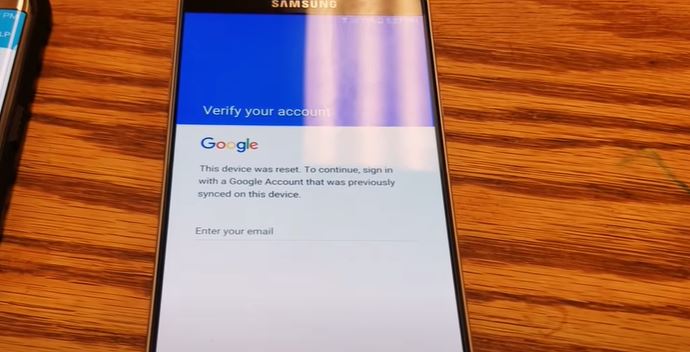
Download Bypass FRP Lock for Android – Free – 1.0
- Article author: downloads.digitaltrends.com
- Reviews from users: 43463
Ratings
- Top rated: 4.3
- Lowest rated: 1
- Summary of article content: Articles about Download Bypass FRP Lock for Android – Free – 1.0 Updating …
- Most searched keywords: Whether you are looking for Download Bypass FRP Lock for Android – Free – 1.0 Updating Download Bypass FRP Lock for Android & read reviews. Free Google FRP bypass app.
- Table of Contents:
Free Google FRP bypass app
New Apps
Specifications
Top Learning
Add Us To Your Social Channels
Subscribe
Upgrade your lifestyle
Who we are
Other Sections
Must Read

FRP Bypass Samsung Galaxy S9 – How to Unlock Google Account Lock – Trendy Webz
- Article author: trendywebz.com
- Reviews from users: 4456
Ratings
- Top rated: 3.6
- Lowest rated: 1
- Summary of article content: Articles about FRP Bypass Samsung Galaxy S9 – How to Unlock Google Account Lock – Trendy Webz FRP Bypass APK, an Andro application, is used to lock Google FRP on Samsung Galaxy S9. With the APK, you can easily remove Google account … …
- Most searched keywords: Whether you are looking for FRP Bypass Samsung Galaxy S9 – How to Unlock Google Account Lock – Trendy Webz FRP Bypass APK, an Andro application, is used to lock Google FRP on Samsung Galaxy S9. With the APK, you can easily remove Google account … Are you looking for a simple method to FRP bypass Samsung Galaxy S9? Well, in this post, we will share the complete tutorial on the Samsung Galaxy S9 FRP
- Table of Contents:
FRP Bypass Samsung Galaxy S9 Phone without PC
Recent Posts
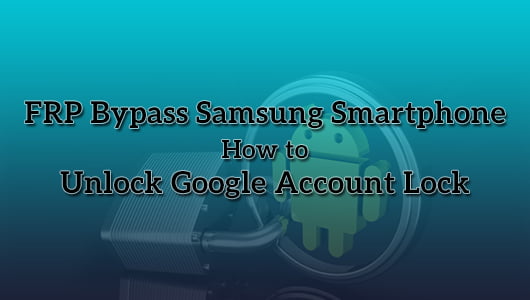
Delete FRP Samsung S9 Bypass Android 10 No Cloud Backup & Restore
- Article author: www.bypassfrpfiles.com
- Reviews from users: 16657
Ratings
- Top rated: 4.8
- Lowest rated: 1
- Summary of article content: Articles about Delete FRP Samsung S9 Bypass Android 10 No Cloud Backup & Restore Then Go to Settings by using Notification bar · Select General … …
- Most searched keywords: Whether you are looking for Delete FRP Samsung S9 Bypass Android 10 No Cloud Backup & Restore Then Go to Settings by using Notification bar · Select General … In this post, I share the latest tutorial to Delete FRP Samsung S9 SM-G960F Bypass Android 10 Google (No Samsung Cloud No Backup/Restore)
- Table of Contents:
How To Disable Factory Reset Protection
How to Delete FRP Samsung S9 Bypass Google Gmail Lock Without Samsung Cloud
Related Posts
Categories
Recent Posts
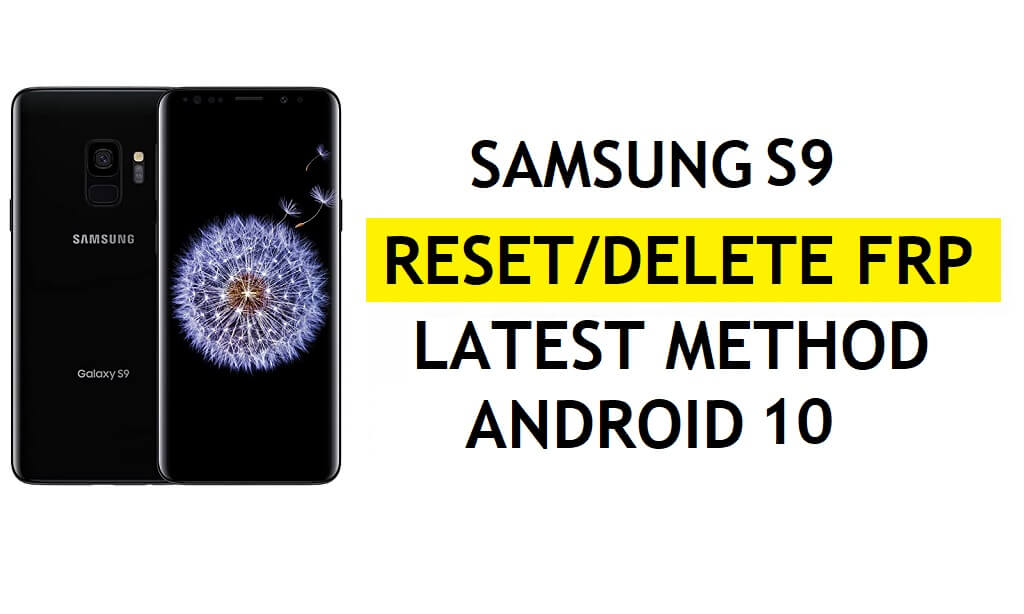
[2022] Full Guide on Galaxy S9 FRP Bypass without Computer
- Article author: www.imyfone.com
- Reviews from users: 47866
Ratings
- Top rated: 3.3
- Lowest rated: 1
- Summary of article content: Articles about [2022] Full Guide on Galaxy S9 FRP Bypass without Computer Install HushSMS app on a secondary Andro device and launch it. · Now input the phone number of your Galaxy S9 which is FRP locked and select … …
- Most searched keywords: Whether you are looking for [2022] Full Guide on Galaxy S9 FRP Bypass without Computer Install HushSMS app on a secondary Andro device and launch it. · Now input the phone number of your Galaxy S9 which is FRP locked and select … Want to bypass the Galaxy S9 FRP lock without a computer? This guide lists several effective ways to perform Galaxy S9 FRP bypass without a computer.galaxy s9 frp bypass without computer, samsung galaxy s9 frp bypass without computer, galaxy s9 frp bypass without computer, galaxy s9 plus frp bypass without computer, How do I bypass Google on my Galaxy s9 without a computer?, How do I bypass Google on Samsung a10 without computer?
- Table of Contents:
Part 1 2 Methods for Galaxy S9 FRP Bypass without Computer
Part 2 Better Way Than Galaxy S9 FRP Bypass without Computer
More Resources
![[2022] Full Guide on Galaxy S9 FRP Bypass without Computer](https://images.imyfone.com/en/assets/article/from-android/images/public/samsung-reactivation-frp-lock-removal-service.jpg)
What to Do for Samsung Galaxy S9/S22 FRP Bypass Without Computer 2022
- Article author: www.tenorshare.com
- Reviews from users: 4505
Ratings
- Top rated: 4.4
- Lowest rated: 1
- Summary of article content: Articles about What to Do for Samsung Galaxy S9/S22 FRP Bypass Without Computer 2022 Go to “Remove Google Lock”. galaxy s9 frp bypass without computer with Tenorshare 4uKey for Andro. Choose your Samsung … …
- Most searched keywords: Whether you are looking for What to Do for Samsung Galaxy S9/S22 FRP Bypass Without Computer 2022 Go to “Remove Google Lock”. galaxy s9 frp bypass without computer with Tenorshare 4uKey for Andro. Choose your Samsung … galaxy s9 frp bypass without computer, samsung galaxy s9 frp bypass without computer, galaxy s9 frp bypass without computer, galaxy s9 plus frp bypass without computer, How do I bypass Google on my Galaxy s9 without a computer?, How do I bypass Google on Samsung a10 without computer?
Is there any solution to do Samsung Galaxy S9/S22 FRP Bypass without or with computer? Yes. You can read this article with several effective methods. - Table of Contents:
Part 1 Solution on Galaxy S9S22 FRP Bypass with Computer
Part 2 How Do I Bypass Google on My Galaxy S9S22 Without a Computer
Method Two Samsung Galaxy S9 FRP Bypass Without Computer 2020 via Another Samsung Phone
Final Thoughts
FAQs about Samsung Lock Bypass

2 Methods to Bypass FRP Galaxy S9, S9 Plus (Android 11, 10)
- Article author: www.techeligible.com
- Reviews from users: 19224
Ratings
- Top rated: 4.8
- Lowest rated: 1
- Summary of article content: Articles about 2 Methods to Bypass FRP Galaxy S9, S9 Plus (Android 11, 10) -Search in browser “Download Top Samsung frp tools“, and access to our website searched result. -Go down and tap on “Open Samsung Galaxy Store“. …
- Most searched keywords: Whether you are looking for 2 Methods to Bypass FRP Galaxy S9, S9 Plus (Android 11, 10) -Search in browser “Download Top Samsung frp tools“, and access to our website searched result. -Go down and tap on “Open Samsung Galaxy Store“. Bypass FRP Galaxy S9, S9 Plus Android 11 and Android 10 versions with below latest and working methods, follow any one method according to the device
- Table of Contents:
Techeligible
Method 1 Bypass FRP Galaxy S9S9+ Android 11
Let’s Start Method 1
Open Directly Samsung Galaxy Store
Follow Steps in Other Android Device
Follow Steps in Galaxy S9 S9 Plus Device
Bypass FRP Galaxy S9 S9 Plus With ADB
Perform Factory Data Reset
Method 2 Bypass FRP Galaxy S9S9+ Android 10
Download FRP Tools
Post navigation
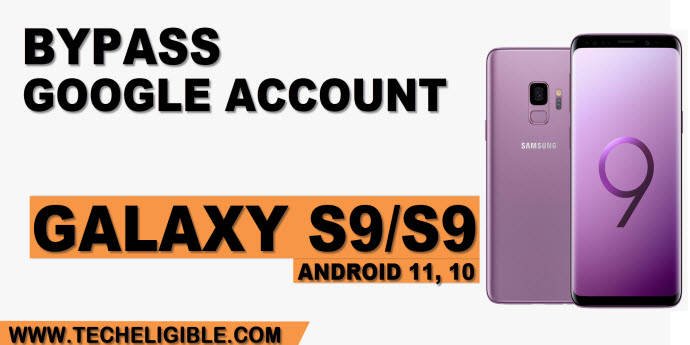
See more articles in the same category here: Chewathai27.com/toplist.
S22 FRP Bypass Without Computer 2022
Galaxy S9/S22 FRP bypass without computer or with computer can be difficult. But it does not mean there is no solution. In this article, you will find effective methods to do Galaxy S9/S22 FRP bypass with computer and without computer. As bypassing without computer is very complex, we will introduce Galaxy S9/S22 FRP Bypass with computer via Tenorshare 4uKey for Android firstly.
Several minutes later, it is bypassed successfully.
Set up your Samsung device with following below steps to bypass Samsung Google FRP directly.
Choose your Samsung device system version and click “send notification”. Confirm what showed in the software screen. Click “send notification”.
Download Tenorshare 4uKey for Android. Launch it after installation. Connect your Samsung Galaxy S9/S22 with computer via USB cable. Go to “Remove Google Lock”.
Tenorshare 4uKey for Android is a professional tool to not only unlock Android screen, but also bypass Samsung FRP. It supports all Samsung devices with Android 6-12, including the latest Samsung S22/S22 Ultra. It is simple to bypass Galaxy S9/S22 FRP without password with several steps. Below are details about how to use it.
Part 2: How Do I Bypass Google on My Galaxy S9/S22 Without a Computer?
After amount of testing and research, we find two effective methods which can help bypass Samsung Galaxy S9 without computer. They are a little complex with a lot of steps. Be patient to try if you want to bypass your Galaxy S9/S22 without a computer.
Method one: Samsung Galaxy S9/S22 FRP Bypass Without Computer 2020 via FRP Bypass APK
Perform Galaxy S9/S22 FRP bypass without computer is very challenging as your phone is locked with Google account and you cannot operate on this phone. But there is always a solution there. So FRP Bypass APK comes out. Please note it can only work on Samsung Galaxy S9/S9 plus bypass running Android 8.0 Oreo and 9.0 PIEwithout computer. Check below steps to know how to bypass Samsung Galaxy S9/S9 plus FRP.
Make sure you connect with Wi-Fi before you get in Google sign in page.
Tap on “Email or phone” and keyboard will pop up. Make a hit on “Setting” button at the keyboard.
Input any letters and hold on these letters to select them. You will see “Assist”. Click on it.
You will go to Google search page. Search with https://www.progeeksblog.com/bypass
Download FRP APK in your Android phone and install it. Open it after installation.
Click “…” at the left side top. Tap on “Browser sign-in”
Sign in with your new Google Account. If you do not have one, please create a new Google account with your computer or other phones and come back to sign in.
Hold on Power button to restart the phone.
Succeed to unlock your RFP protection account. You can use the phone without problem now.
Method Two: Samsung Galaxy S9 FRP Bypass Without Computer 2020 via Another Samsung Phone.
Apart from removing Samsung Galaxy S9 / 9 plus FRP with APK, is there any other methods? Yes, you can also use another Samsung phone with “Samsung Smart Switch Mobile” and “Apex Launcher” app. Here are details.
When you try to get into your locked Samsung Galaxy S9 / 9 plus, please connect with your Wi-Fi and make sure you can use this Wi-Fi network without any problem
If you are in the screen let you input your Google Account, tap on back button twice, back to “Bring your old data for quicker setup” page.
Choose “Cable and USB connector” and hit on “Next”
You will see it will update Smart Switch
Below interface will show after Smart Switch installation.
Get your another new Samsung phone, search “Samsung Smart Switch Mobile” on play store, install it.
Install Apex Launcher at your new Samsung phone
Open “Samsung Smart Switch Mobile” on new phone, Click “Send Data” and you will see below screen.
Plug USB connector to your locked Samsung Galaxy s9 / 9 plus and use USB cable to connect with new Samsung Galaxy s9 / 9 plus.
Get connected, tap on allow access to your data on new Samsung phone.
De-select others except ”Apps”
Tap on “Apps”, de-select All and only choose “Apex Launcher”, click “Done” > “Transfer”.
After all are done, restart the locked Samsung. And open “Samsung Smart Switch Mobile” on that new Samsung phone again, select “Send Data”
Go to locked Samsung s9 / 9 plus, make a hit on “Terms and conditions” after restarting.
Find “Smart Switch” and tap on it.
Plug USB and connect with your new Samsung phone via USB cable. Click “Receive Data” to get your “Apex Launcher ” back on locked phone.
Go to copy items to find “Apex Launcher ”
Open this software and click “Skip” when get into below interface.
Tap on back button and click “HOMESCREEN” to unlock successfully.
Above two solutions can help do Galaxy s9 FRP Bypass without Computer successfully. But after checking these complex steps, you may want to know if there is a better and easier way or what to do if above two solutions on Galaxy s9 RFP bypass without computer is not working. We do have one more effective and time-saved way to help you out. Go and read below one method patiently.
How to FRP Bypass Any Locked Android Phone: Easy Guide
FRP (Factory Reset Protection) Lock or iCloud Lock have been put in place by Google and Apple respectively in the hopes to combat fraudulent activities that seek to undermine factory reset options. However, this mobile device protocol has proven to be problematic for people who forgot their login details or brought a secondhand unit. This led tricksters and developers to come up with a solution which we now know as FRP bypass.
This FRP bypass solution does not breach any legal protocols. However, it does incite legal questions over its use. But with one out of three Americans will totally forget his/her login details to the point of irrecoverability, FRP has also become a bit of a pain.
In this article, you will learn how to bypass FRP on any Android phone so you could perform a full hard reset. We will not be covering bypassing activation locks on iPhones as that’s a different story.
Also read: Best Password Manager Apps
What is FRP Bypass and How It Works?
A lost-and-found book is as good as a gold bar. And before the advent of the Android 5.1 Lollipop, this phone would have been easily accessible to whoever found it. Fast forward to Android Lollipop and succeeding Android OS versions, the story took a different turn.
Google Account Verification or Factory Reset Protection (FRP) in its new Android OS versions has effectively changed the way we can access phones that are lost-and-found; the simple factory reset protocol is no longer enough to unlock the phone. The FRP effectively makes a phone inaccessible to anyone who performs a factory reset on a lost-and-found phone and does not have the login credentials of the account synced in the device.
FRP on any Android device is automatically enabled once a Google account is logged in to a device. The only way to get rid of it is by removing the account from the device into which it has been synced.
Our teams of experts have compiled easy and legit ways to conduct an FRP bypass on your Android device. Below are some of the noteworthy ways to do this.
How to FRP Bypass Google Lock on Any Android Phone
Many users encounter being asked to sign in to the Google accounts previously synced into their Android devices again after resetting their Android phones or tablets. And this is proven problematic especially, for some hypothetical reason when you have forgotten your email ID and password after the reset.
The question now is: what should you do? This article has outlined the safest, easiest, and legal ways to FRP bypass any locked phone that you may have.
A. Recover Your Google Account on Another Device
We can’t stress this enough but before you try to bypass the FRP of your Android phone, retrieving your Google account is the best and safest course of action you can take to proceed with the hard reset. You don’t have to do this using the device subject for the reset. You can use another phone or a computer to set an alternate email or number for the account you want to recover. Google should then send you a verification code so you can add a new password for your Google account.
It would take at least 24 hours for your new password to sync with other devices in which your Google account is logged in. Just keep the phone you want to reset connected to a network and powered up for the time being. After some time, retry performing a factory reset on your phone and provide your Google account with its new password. If it pushed through, then you have to reset your phone without actually bypassing FRP.
B. Bypass FRP on Android Phone
Here are steps to FRP bypass your device and skip the need to enter any Google account, which you can do later on. This might not work for everyone as manufacturers would frequently release software patches to prevent these sorts of hacks.
Connect the device to the WIFI network. Make sure to choose the Google keyboard layout. On the sign-in page, tap the email field and tap the @ sign on your keyboard. Click Google Keyboard Setting on the dialogue box that will appear. Tap on the three dots on the top right-hand corner of the screen to open options and tap Help & Feedback. Next, click on Search Google & Send Result From Your Keyboard. The page will display a guide on doing this, which you can disregard. Tap on any word from the guide on your screen. The device is going to highlight the word in blue. Once highlighted, on the top right-hand corner, tap on Web Search. A dialogue box will appear that will let you choose the next action to take. Tap on Google App. This will pull up results from the web for the word you have just Googled. Tap the search bar found at the top center of the screen and search for Setting. This will display the system setting icon on the screen. Tap on system settings icon > Backup & Reset > Factory Data Reset. This will prompt resetting the device to factory settings. Once the reset is complete, you will see the welcome page of the device. Connect to your WIFI network. However, you will now have the option to skip entering your email ID and password. If that is the case, you have successfully FRP bypassed your device.
This guide is useful if you have forgotten your logins and wish to create a new Google account since the previous one is unretrievable for some reason.
C. FRP Bypass APK
FRP Bypass APK is a tool anyone can use to bypass FRP on Google, in case logins are unrecoverable. This app erases the Google account synced in the Android device and unlocks it effectively.
However, we deemed it necessary to let every Android user know that bypassing the factory reset protection has become cumbersome over the past years. This is because Google has added extra protocols and advancements to the FRP tool. But this is not a problem. Below is a guide to using FRP Bypass APK.
Additionally, this APK is accessible for all types of phones and is not limited to just Samsung phones. It is also 100% free and safe to use.
Download FRP Bypass APK
Here are the steps to using FRP Bypass APK:
Download the FRP bypass apk file by clicking the source link above. Copy the .apk file to a flash drive/USB once the download is complete. Open the device with the FRP issue. Connect the flash drive and mobile device through a USB on-the-go (OTG) cable. This will pull up a file explorer directly from your device. Next, before installing the .apk file, go to Settings, and then turn on the unknown sources option. Install the file to the device with the FRP issue. Once the installation is complete, open the app and go to the settings menu. From there, tap on backup and reset option. Lastly, tap on factory data reset and then tap on the confirm button.
Congratulations! You have just bypassed FRP Google lock on your Android device. All there’s left to do is restart your device and go through the welcome page and skip adding a Google account to be set up later on.
D. Bypass FRP Without OTG
Before proceeding with this option, it is important to understand that we will not be using a USB OTG cable for this. Meaning, it is important to have a working Internet connection for this method.
Set up the device and connect to a network. Once you get to the FRP tool screen, tap the Settings icon on the keyboard. From there, navigate to the menu button > help and feedback button. Next, type in whatever word you want before clicking Share. After that, choose Messaging > New Message > type any number on the To section. Tap on the Contacts icon. Next, tap on the Call icon > new call options. This will pull up the dial pad. Key in #*#4636#*#. From there, tap on the usage statistics option > tap on the back button. The Settings menu will reappear shortly. Tap on backup and reset option > factory data reset.
Voila! You have successfully bypassed FRP on your device using the FRP tool.
E. Deactivate FRP in Your Android Device
Here is another option that is easy to follow. Your Android device activates the Factory Reset Protection (FRP) lock protocol automatically when an account is added to an Android device. However, this can easily be deactivated, therefore effectively bypassing the lock once and for all.
This process will save you from any problems when setting the device after reset. To do this, here are the steps to follow:
Open Settings. Navigate to and open Accounts. Tap Google. Select your Google account from the list. Click the menu tool represented by three dots on the right-hand corner of the screen. This will pull up a set of options. Tap Remove Account.
This method, by far, is the easiest for anyone with an Android device. It might work for some and might not work for others. In any case, this is a good alternative and option to conduct a Google verification bypass.
Takeaways on Bypassing FRP
Conducting an FRP bypass on your device, and therefore effectively bypassing Google verification, is not at all illegal. It does come with benefits for most. Moreover, there are a number of ways to bypass Google verification — others can be done using a computer. But these items we have listed are, by far, the easiest and most accessible methods that can easily get rid of the verification process. Whether with an OTG cable or just simply deleting a Google account on the device, this list got you covered. Finally, if you find this article helpful, let us know!
Download Bypass FRP Lock for Android
Bypass FRP Lock is a free Android app created by Techeligible that lets you bypass the Google Factory Reset Protection system on your mobile device. Even with Google Play , it prevents anyone that may have stolen your phone from wiping your data and files clean. While most FRP bypass solutions are for Windows, this app is one of the few you’ll find for various Android smartphones.
What is Google FRP?
Google FRP protects mobile devices from having information stolen during theft or hacking. If someone attempts a factory reset or enters an incorrect Google account password too often, the system will lock the device until the owner enters the account password. However, it can also lock if you’ve forgotten your password and had too many attempts trying to unlock it.
What is Bypass FRP Lock by Techeligible?
Techeligible created ByPass Lock for Android devices to help owners unlock their phones once Google FRP kicks in. The smartphone is rendered useless until you can access it again, which is why this app is so handy. While there are many similar products on the market, such as Pangu FRP Bypass APK and UnlockUnit Intelligent Assistant, very few have this app’s advanced capabilities.
Bypass FRP tools and features
While the app is predominantly used for bypassing Google FRP, there are many handy tools and features for you to enjoy:
So you have finished reading the how to bypass google lock on samsung s9 topic article, if you find this article useful, please share it. Thank you very much. See more: Bypass s9 Plus android 10, Tool bypass Samsung 12, Bypass Samsung s9 google account, Bypass s9+, Frp s9 plus, Frp samsung 2022, Samsung s8+ plus frp bypass 9.0 without pc, Frp s9+

